
Assembly
Your device only supports nano SIM cards.
8
This is an internet version of this publication. © Print only for private use.
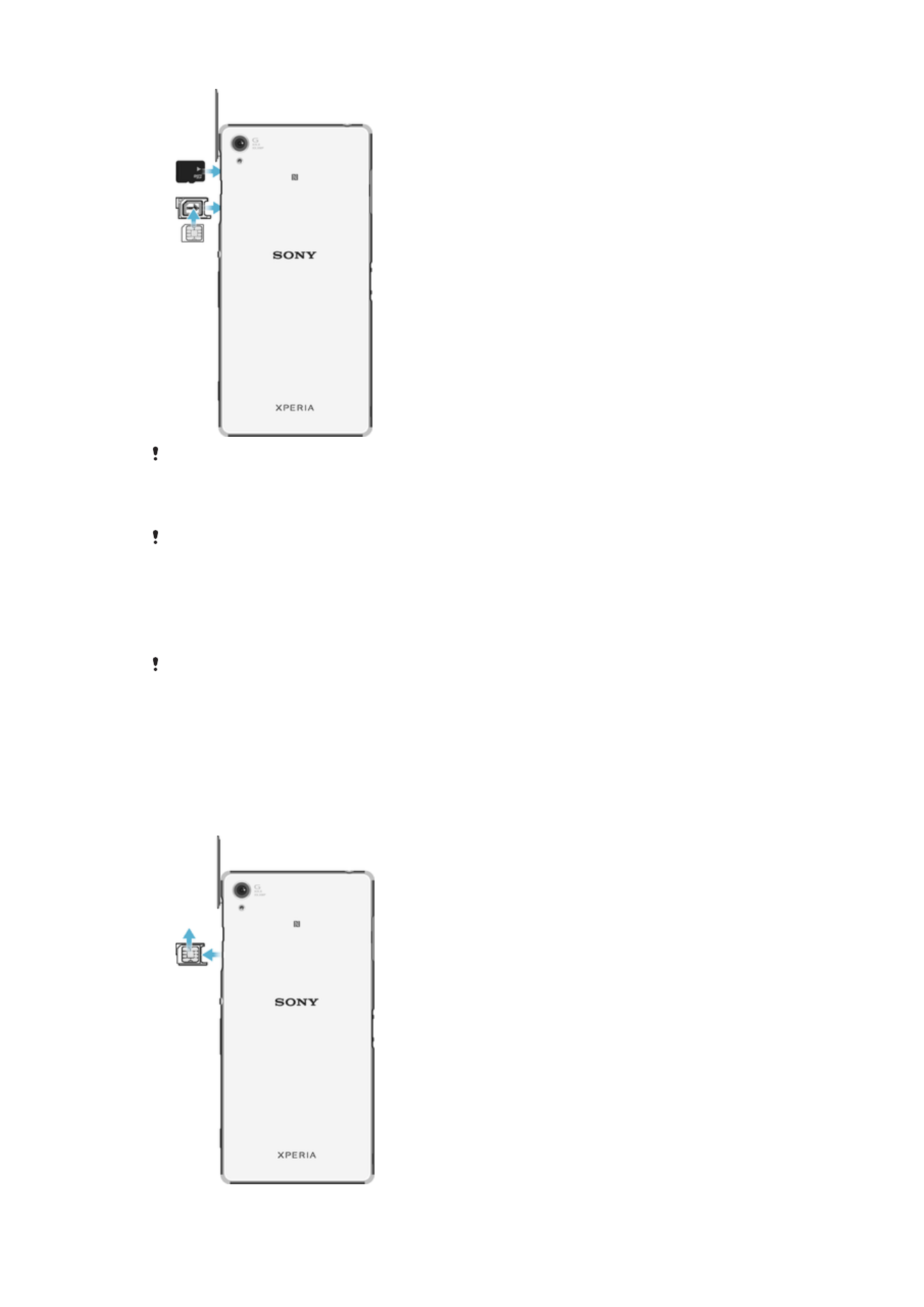
Make sure you insert the nano SIM card into the nano SIM card holder before inserting it into
the device. Also, don’t confuse the nano SIM card slot with the memory card slot.
To insert the nano SIM card
If you insert the nano SIM card while the device is powered on, the device restarts
automatically.
1
Detach the cover for the nano SIM card holder.
2
Using a fingernail or other similar object, drag out the nano SIM card holder.
3
Place the nano SIM card in the nano SIM card holder, then reinsert the holder.
4
Re-attach the cover.
Make sure you reinsert the nano SIM card holder in the correct orientation. When you drag the
holder out to insert the nano SIM card, do not turn the holder around.
To insert the memory card
1
Remove the memory card slot cover.
2
Insert the memory card into the memory card slot, then re-attach the memory
card slot cover.
To remove the nano SIM card
9
This is an internet version of this publication. © Print only for private use.
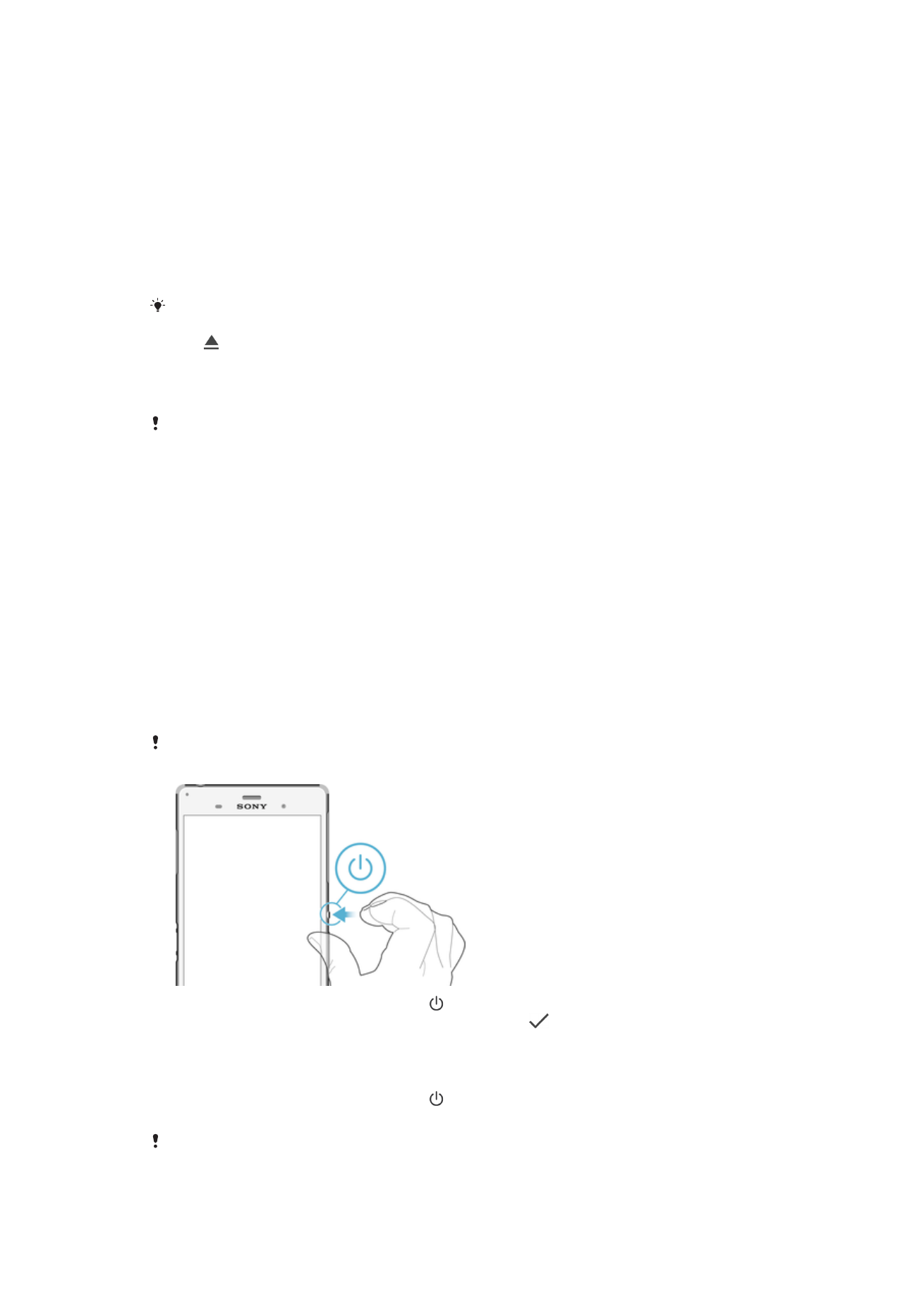
1
Detach the nano SIM card slot cover.
2
Using a fingernail or other similar object, drag out the nano SIM card holder.
3
Remove the nano SIM card.
4
Insert the nano SIM card holder back into its slot.
5
Re-attach the cover.
To remove the memory card
1
Turn off the device and detach the memory card slot cover.
2
Press the memory card inwards and then release it immediately.
3
Draw the memory card fully outwards and remove it.
4
Re-attach the cover.
You can also remove the memory card without turning the device off as described in step 1.
To use this method, you must first unmount the memory card. Tap
Settings > Storage, then
tap beside
SD card, then follow the rest of the instructions above.