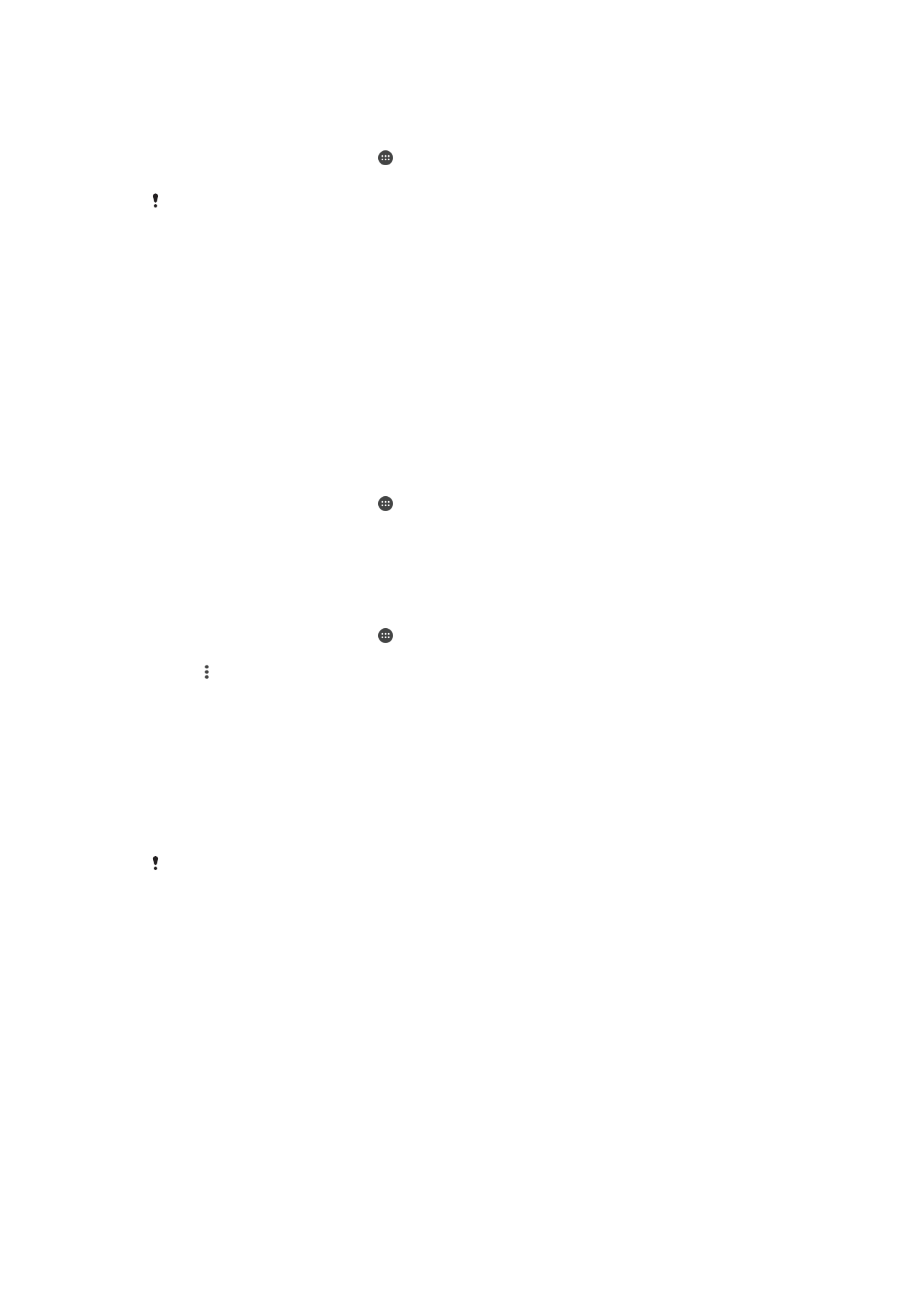
Maintenance using a computer
Xperia™ Companion
Xperia™ Companion is a software service which provides a collection of tools and
applications you can use when you connect your device to a computer. With Xperia™
Companion, you can:
•
Update or repair your device’s software.
•
Transfer your content from an old device using Xperia™ Transfer.
•
Back up and restore content on your computer.
•
Sync multimedia content – photos, videos, music and playlists – between your device
and computer.
•
Browse files on your device.
38
This is an internet version of this publication. © Print only for private use.
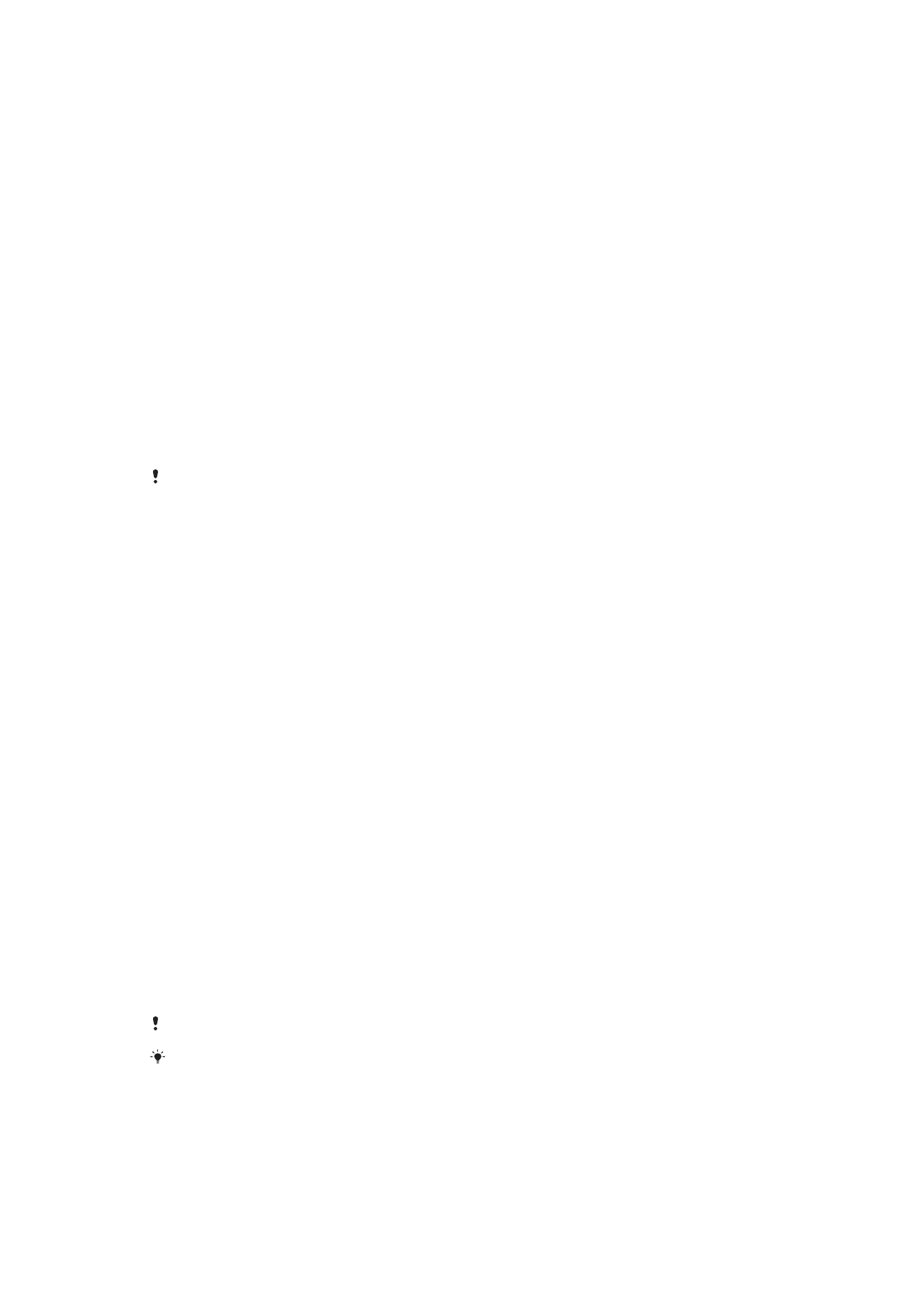
To use Xperia™ Companion, you need an internet-connected computer running one
of the following operating systems:
•
Microsoft
®
Windows
®
7 or later
•
Mac OS
®
X 10.11 or later
Learn more and download Xperia™ Companion for Windows at
http://support.sonymobile.com/tools/xperia-companion/ or Xperia™ Companion for
Mac at http://support.sonymobile.com/tools/xperia-companion-mac/.
Managing files using a computer
Use a USB cable connection between a Windows
®
computer and your device to
transfer and manage your files.
Once the two devices are connected, you can choose if you want to charge your
device, transfer files or use it for MIDI input. Your computer will detect your device
when you select the
Transfer files (MTP) connection mode. The default connection
mode is set to
Charging only.
With Xperia™ Companion you can access the file system of your device. If you do
not have Xperia™ Companion installed, you are requested to install it when you
connect your device to the computer.
Always use a USB cable intended for your specific Xperia™ model and make sure it is
completely dry.
USB connection mode
You can use the
Transfer files (MTP) connection mode for managing files and
updating device software. This USB mode is used with Microsoft
®
Windows
®
computers. Charging is enabled by default.
Using the
MIDI mode, your device can function as a MIDI input for musical instrument
apps.
To change USB connection mode
1
Attach a USB connector to your device.
2
Drag down the Status bar, and then tap
Charging only.
3
Tap either
Transfer files (MTP) or MIDI as desired.